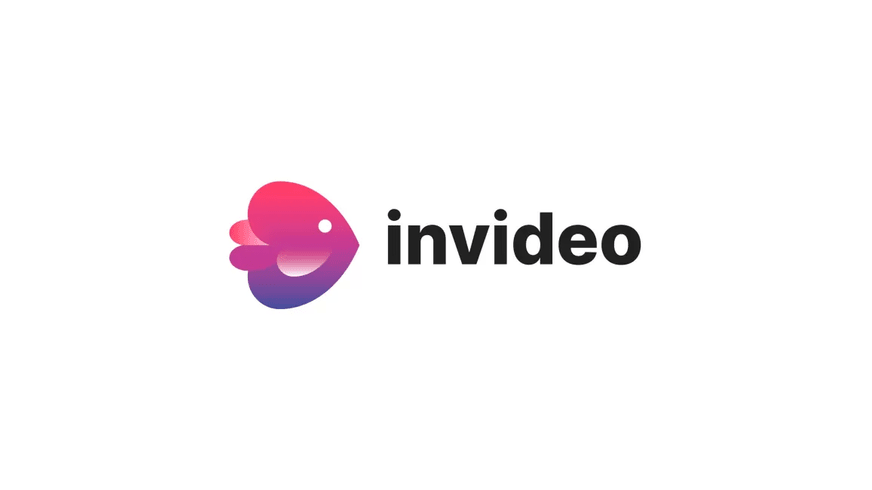To write a script, find footage, and edit a video using InVideo AI, start by outlining your script based on your video’s purpose. Next, utilize InVideo’s library or upload your footage, and begin editing on the platform.
Creating engaging video content can seem daunting, but with tools like InVideo AI, the process becomes straightforward and efficient. Video marketing is an essential strategy in today’s digital world, where content is king and visual media reigns supreme. Whether you’re aiming to boost your social media presence, enhance your marketing campaigns, or simply share your creative ideas, knowing how to craft and edit videos is invaluable.
InVideo AI offers a suite of tools that streamline video production, from scriptwriting to final edits, making it accessible for beginners and professionals alike. With a focus on user-friendly interfaces and powerful editing features, anyone can produce high-quality videos tailored to their needs and audiences.

Credit: invideo.io
Setting The Stage For Scriptwriting
Creating a video starts with a solid script. This is the blueprint for your story. A well-crafted script guides the visuals and sets the tone for your entire video. Let’s dive into how you can set the stage for an engaging and effective scriptwriting process.
Identifying Your Theme
Every great script has a core theme. This theme is the heart of your story. It gives your video purpose and direction. Start by asking what message you want to share. Is it to inspire, educate, or entertain? Write down the main idea. Keep it clear and simple. This will be your guide as you develop your script.
Crafting A Compelling Narrative
A strong narrative is key to keeping viewers engaged. Begin with a hook. This could be a question, a fact, or a bold statement. Make sure it grabs attention. Next, build a storyline that flows smoothly from start to finish. Use short scenes to keep the pace lively. Include challenges or conflicts that lead to a resolution. End with a call to action. This encourages viewers to engage further with your content.
- Write down your key points. These are the main messages you want your audience to remember.
- Decide on a structure. Will your video follow a chronological order or perhaps a problem-solution format?
- Use dialogue and visuals. These elements bring your story to life. Think about how your words will work with the images you plan to use.

Credit: invideo.io
Tools Of The Trade
Crafting a video project requires a mastery of certain tools. This section explores the essential software for writing scripts, sourcing footage, and editing videos with the help of Invideo AI.
Selecting The Right Software
Before diving into video creation, it’s crucial to choose software that meets your needs. Your selection should offer an intuitive interface, robust features, and support a range of formats.
- Scriptwriting tools should enable easy formatting and editing.
- Footage libraries need to be vast and varied.
- Editing platforms must be powerful yet user-friendly.
Research and compare options. Look for software with positive reviews and free trials.
Invideo Ai Features
Invideo AI stands out with its advanced features. It simplifies video creation from start to finish.
| Feature | Description |
|---|---|
| Script Assistant | Transforms your script into a visual storyboard. |
| Media Library | Access to millions of stock images and clips. |
| Auto-Editing | Edits videos with AI precision, saving time. |
| Customization | Enables text, music, and brand personalization. |
| Export Options | Exports in various resolutions and formats. |
These features empower creators to bring their visions to life with ease.
Writing Your First Draft
Embarking on the creative journey of writing a script can be thrilling. With Invideo AI, crafting your narrative and bringing it to life through video has never been easier. The first draft is your storyboard’s backbone, where ideas take shape. Let’s dive into the essentials of structuring your script and refining your dialogue and descriptions.
Structure And Format Essentials
Every great script follows a clear structure. Think of it as a roadmap guiding your audience through the story. Begin with a solid outline. This plan sets up the introduction, conflict, and resolution. Use Invideo AI to organize your thoughts visually.
Format your script properly. This includes:
- Scene headings to mark new locations
- Action lines to describe what happens
- Character names before their dialogue
- Parentheticals for character actions
For ease, Invideo AI offers template formats to ensure your draft meets industry standards.
Dialogue And Description Techniques
Dialogue brings characters to life. Keep it short and impactful. Each line should reveal something about the character or advance the plot. Invideo AI can suggest dialogue options to enhance your script’s flow.
Descriptions paint the scene. Use vivid, concise language to set the mood and atmosphere. Here’s a technique:
- Show, don’t tell: Describe actions that express emotions.
- Active voice: Keeps the story moving forward.
- Sensory details: Engage the audience’s senses.
Invideo AI’s library supports finding footage that matches your descriptions. Select clips that align with your script’s tone and setting for a seamless edit later on.
Revision Strategies
Perfecting a video script and the final video product requires careful revision. This stage transforms a good video into a great one. Let’s dive into strategies for fine-tuning your work.
Self-editing Tips
Start with a break after finishing your first draft. Fresh eyes catch more errors. Read aloud to hear how your script flows. This can reveal awkward phrasing. Create a checklist for elements like pacing, dialogue, and clarity. Ensure your script aligns with the footage you plan to use in InVideo AI.
- Check for continuity to ensure the script matches scene transitions.
- Look for clichés and replace them with original expressions.
- Trim excess by removing unnecessary words and scenes.
- Focus on pacing to keep viewers engaged from start to end.
Getting Feedback And Making Improvements
Seek diverse opinions to gain different perspectives on your work. Use tools within InVideo AI to share your video and collect comments. Group feedback into categories for organized revisions.
| Feedback Type | Action Required |
|---|---|
| Script Content | Revise for clarity and engagement. |
| Visuals | Adjust footage to better match the script. |
| Audio Quality | Enhance or replace sound for clarity. |
| Pacing | Edit for a smooth, consistent flow. |
Implement changes based on feedback. Prioritize comments that come up repeatedly. Use InVideo AI’s editing features to execute revisions efficiently.
Sourcing The Perfect Footage
Finding the right footage is key to a great video. You need high-quality clips that tell your story well. This section helps you choose the best sources.
Free Vs. Paid Resources
Choosing between free and paid footage depends on your project needs and budget.
- Free resources like Pexels and Pixabay offer a wide range of options without cost. They are perfect for tight budgets.
- Paid platforms such as Shutterstock and Getty Images provide premium, high-quality clips. They often feature more unique and less widely-used footage.
| Resource Type | Pros | Cons |
|---|---|---|
| Free | No cost, good variety | More common, varying quality |
| Paid | High quality, unique | Costs money |
Ensuring Legal Compliance
It’s crucial to use footage legally to avoid fines and takedowns.
- Check usage rights: Always verify that you have the right to use the footage. Look for licenses.
- Read the fine print: Some clips might have restrictions based on how you plan to use them.
- Consider fair use: This applies mainly in educational or critique-related content. Be cautious.
Always credit the creator if required. This is not just legal, but also ethical.

Credit: www.analyticsvidhya.com
Editing Like A Pro-Write a Script
Editing videos can seem tough, but with the right tools and techniques, anyone can edit like a pro. This section dives into the essential editing steps using InVideo AI, focusing on cutting and trimming, as well as adding transitions and effects.
Cutting And Trimming Basics
Begin with the basics of cutting and trimming your video clips. This is crucial for removing unwanted parts and keeping your audience engaged.
- Select the clip in the InVideo timeline.
- Drag the edges to adjust the start and end points.
- Use the split tool to cut clips at specific points.
Remember, precise cuts make the flow smooth.
Adding Transitions And Effects
Transitions and effects add polish to your videos. They help in smoothly shifting from one scene to another.
| Transition Type | Use Case |
|---|---|
| Fade | Between scenes for a soft change |
| Wipe | To show a clear progression |
Add effects by dragging them onto your clip in the timeline.
- Choose an effect from the menu.
- Preview the effect.
- Apply and adjust as needed.
Experiment with different transitions and effects to see what works best for your video.
Enhancing Your Video
Creating a video involves more than just cutting clips. To truly captivate your audience, you need to enhance your video. Enhancements add depth and emotion, making your content memorable.
Incorporating Music And Sound
Music and sound effects breathe life into your videos. They set the tone and pace. Choose tracks that align with your message.
- For high energy, pick fast-paced music.
- For emotional content, select softer tunes.
- Use sound effects to emphasize key moments.
With Invideo AI, you can access a library of sounds. Just drag and drop your choice into the timeline.
Color Correction And Grading
Color sets the mood. Proper color correction ensures consistency. Grading adds style to your video.
- Start by balancing the colors.
- Adjust brightness and contrast for clarity.
- Apply filters to create a unique look.
Invideo AI offers user-friendly tools. Make these changes with simple sliders and presets. You can see your edits in real time.
Sharing Your Masterpiece
Once you’ve crafted your video with a gripping script, sourced footage, and harnessed the power of InVideo AI to edit, it’s time to share your masterpiece with the world. This step is as crucial as the creation process. The right platform can amplify your video’s reach, while engaging your audience ensures they connect with your content. Let’s dive into how to make your video a sensation online.
Choosing The Right Platform
Finding the best platform for your video is key. Each platform caters to different audiences and content styles.
- YouTube: Ideal for longer, in-depth videos.
- Facebook: Great for a variety of video types, shares easily.
- Instagram: Perfect for short, visually engaging clips.
- Twitter: Good for news-related and topical videos.
- TikTok: Best for trendy, viral content.
Consider your video’s purpose and target audience. Pick the platform where they spend most of their time.
Engaging Your Audience
Creating a connection with viewers turns them into loyal followers. Interaction is the key.
- Ask questions in your video to encourage comments.
- Respond to feedback to build a community.
- Use calls-to-action to guide viewers on what to do next.
- Post consistently to keep your audience engaged over time.
Remember to keep your content authentic. Authenticity fosters trust and keeps viewers coming back for more.
Frequently Asked Questions
How To Make An Ai Video With Script?
To create an AI video from a script, choose an AI video generation platform. Upload your script, select desired visuals and voices, then let the AI merge these elements to produce your video. Edit as needed before finalizing and sharing your AI-generated video.
How Do I Edit A Script In Invideo?
To edit a script in InVideo, log in to your account, select your project, click on the text element you want to edit, and make your changes directly in the video editor.
How To Use Invideo Ai Text To Video?
To use InVideo AI text-to-video, sign up and choose a template. Add your text, then customize with media and music. Finally, preview and export your video.
Conclusion
Crafting a video from scratch is now within your reach. Mastering scriptwriting, sourcing footage, and editing with Invideo AI simplifies content creation. Embrace these steps, and your storytelling will captivate audiences. Ready to unleash your creativity? Your next stunning video awaits.
Start your Invideo AI journey today.