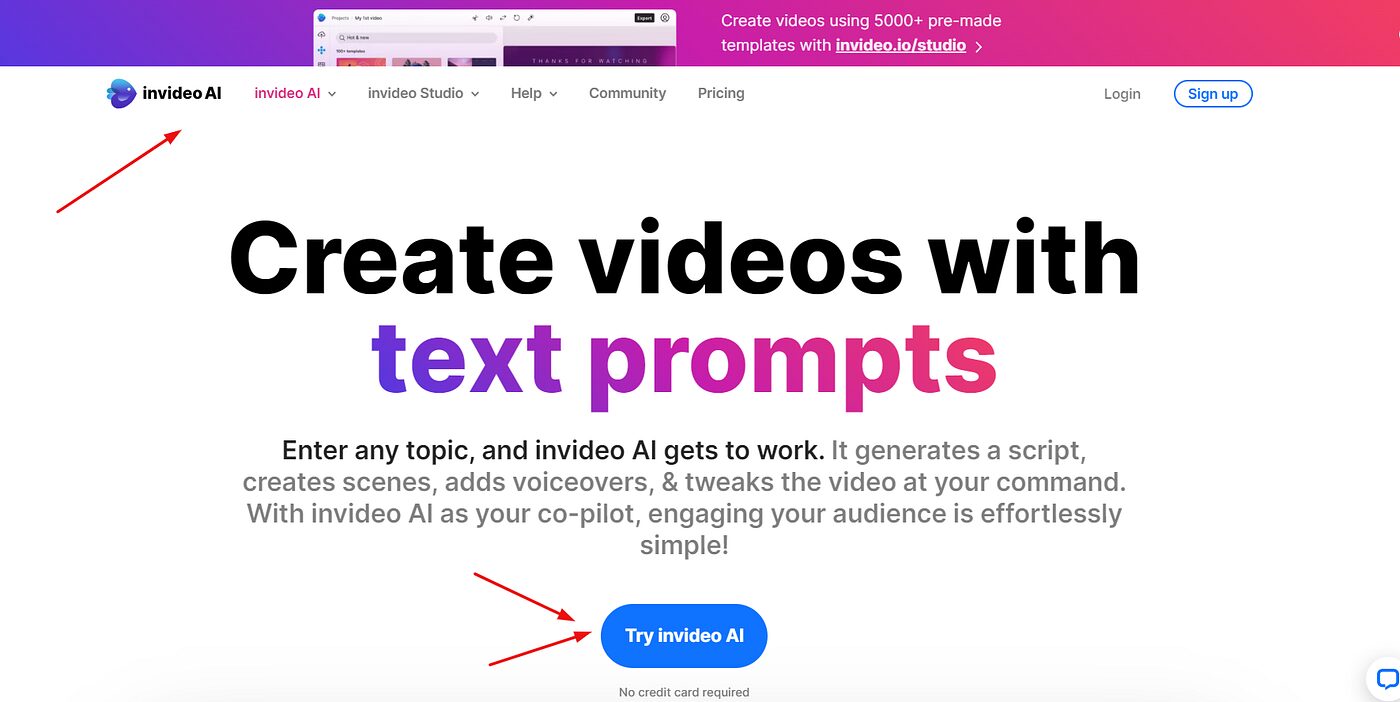Create a video with InVideo AI by selecting a template and customizing it with your content. Finalize your video by adding music and effects, then export it in under 5 minutes.
Crafting engaging video content quickly is crucial in today’s fast-paced digital world. InVideo AI is a powerful tool designed to streamline this process, catering to content creators of all levels. With an intuitive interface and a vast library of templates, InVideo AI makes it possible to produce professional-looking videos in minutes.
Whether you’re a marketer aiming to capture your audience’s attention or a social media enthusiast looking to share your story, InVideo AI offers a swift and straightforward solution. By leveraging artificial intelligence, the platform simplifies video creation, ensuring that even users with no prior editing experience can generate eye-catching content that stands out.

Introduction To Invideo Ai
InVideo AI is a cutting-edge tool. It transforms content creation. Users craft stunning videos in minutes. This platform simplifies video production. It’s perfect for professionals and beginners alike.
Speed and efficiency are vital in today’s fast-paced world. InVideo AI meets these needs. It offers a quick, user-friendly video-making experience. No prior editing experience? No problem. InVideo AI guides you through each step.
What Is Invideo Ai?
InVideo AI is an intelligent video editor. It uses AI to automate video creation. Users input text or choose templates. The AI then generates professional-looking videos. It’s equipped with a vast library of images, music, and animations.
Benefits Of Quick Video Creation
- Time-Saving: Create videos in under 5 minutes.
- Cost-Effective: No need for expensive software or professionals.
- High-Quality: The AI ensures your videos look top-notch.
- Customization: Tailor your video to your brand with ease.
- Accessibility: Use InVideo AI anywhere, anytime.
Setting Up Your Invideo Account
Welcome to the quick guide on setting up your InVideo account. Creating professional-looking videos has never been easier. Dive into the world of InVideo AI with these simple steps to get started in five minutes or less.
Account Registration
Begin your video creation journey by signing up. Follow these steps:
- Visit the InVideo website.
- Click on the Sign Up button.
- Enter your email and password, or sign up with Google or Facebook.
- Check your email for a confirmation link.
- Click the link to activate your account.
Navigating The Dashboard
Once logged in, the dashboard is your creative hub. Get to know its features:
- Explore the template gallery for inspiration.
- Use the search bar to find specific video styles.
- Access your projects under the ‘My Videos’ tab.
- Customize your profile from the top-right corner.
- Click on ‘Create’ to start a new video project.
With these tools, your next video is just a few clicks away. Start creating with InVideo AI today.
Choosing The Right Template
Choosing the Right Template is crucial when crafting a video using Invideo AI. A good template sets the tone and style of your video, ensuring it resonates with your audience. With Invideo AI, you can create a stunning video in under five minutes by selecting a fitting template from the diverse options available. Let’s explore how to choose the perfect template for your video project.
Template Categories
Invideo AI offers an array of template categories to match any theme or purpose. Whether you’re creating a promotional video, a how-to guide, or a personal story, there’s a category designed for you. Here’s a quick rundown of the categories you’ll find:
- Business & Startups: Ideal for corporate presentations and pitches.
- Educational: Perfect for tutorials and online courses.
- Personal: Capture life’s moments with friends and family.
- Branding: Create consistent brand messages across videos.
- Social Media: Engage your audience on platforms like Instagram and Facebook.
Customizing To Your Needs
Once you pick a template, tailor it to fit your unique needs. Invideo AI’s intuitive editor makes customizing your video straightforward and fun. Here are steps to personalize your video:
- Add your own text and choose fonts that match your brand.
- Upload images or videos, or select from Invideo’s media library.
- Pick color schemes that align with your message.
- Insert music or voiceovers to set the mood.
- Adjust the pacing to keep viewers engaged.
In just minutes, you can transform a template into a video that looks like it took hours to make. The right template, combined with your personal touch, results in a video that stands out. With Invideo AI, your creativity is the only limit.

Credit: invideo.io
Crafting Your Video Script
Creating a video with InVideo AI starts with a strong script. This step shapes your video’s message and impact.
Importance Of A Good Script
A well-crafted script ensures your video is clear and engaging. It guides the visuals and keeps viewers interested. Think of it as a blueprint for your video.
Tips For Writing A Quick Script
- Know your audience: Tailor your script to their interests and language.
- Keep it simple: Use short, easy sentences to make your point.
- Focus on key messages: Highlight the main points you want to share.
- Use a template: InVideo AI offers script templates to speed up your process.
- Edit ruthlessly: Cut out any unnecessary words or details.
Using Ai To Generate Video Content
Creating video content has never been easier. InVideo AI takes complex editing tasks and simplifies them. Users can make videos in minutes. This tool is perfect for beginners and professionals.
How Invideo Ai Works
InVideo AI uses advanced algorithms. It understands user input. Then, it suggests templates and images. Users pick preferences. The AI creates a video draft. It’s fast and intuitive.
Customizing Ai Suggestions
The AI provides a foundation. Users can adjust this. They change text, music, and visuals. Customization is simple. Drag-and-drop tools make it user-friendly. The result is a personalized video.
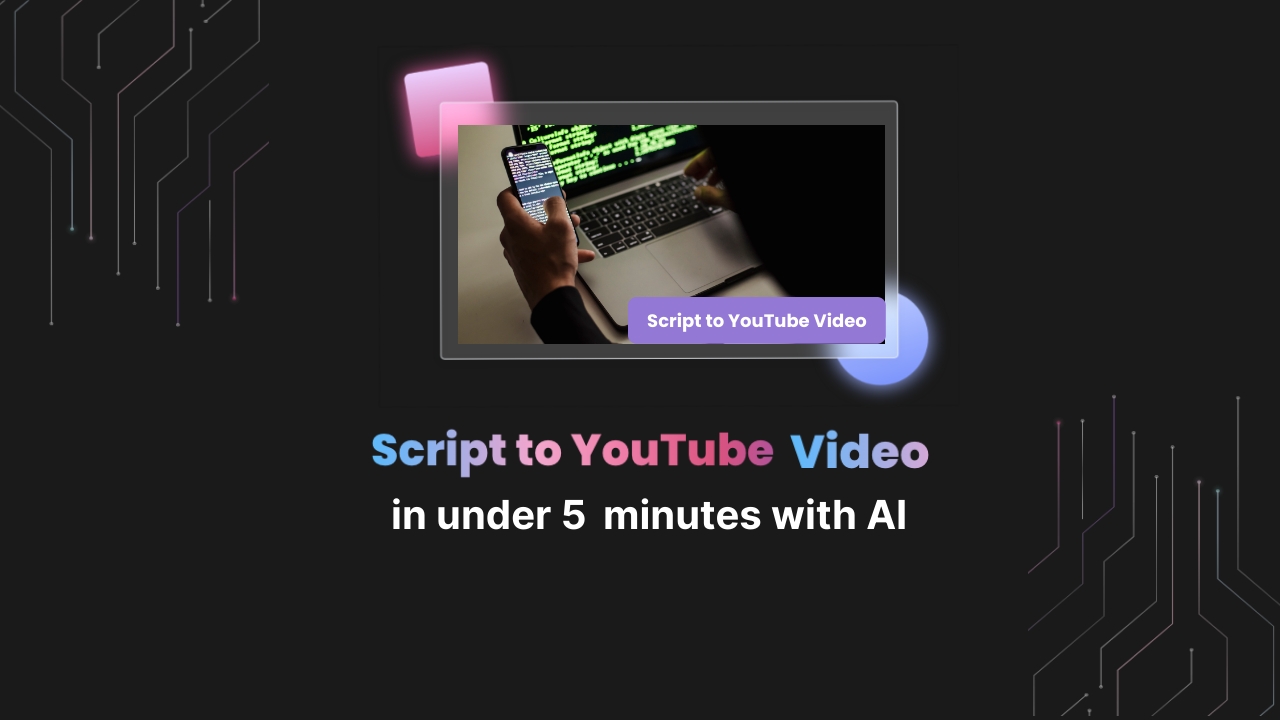
Credit: www.steve.ai
Adding Visuals And Audio-Create a Video With Invideo
Creating a video that captivates your audience takes more than just a message. Visuals and audio play a crucial role in bringing your story to life. With InVideo AI, adding high-quality images, videos, and soundtracks is a breeze. Let’s dive into how you can enhance your video in minutes.
Selecting Images And Videos
Choosing the right visuals can make your video stand out. Follow these simple steps:
- Access InVideo AI’s vast library.
- Filter options based on your video theme.
- Preview and select images and clips that fit your narrative.
- Drag and drop them into your timeline.
Remember to choose visuals that reflect your brand and message.
Choosing The Right Soundtrack
Music sets the mood for your video. Here’s how to find the perfect track:
- Explore InVideo AI’s music library.
- Listen to snippets and match the tone with your content.
- Select a soundtrack and add it to your project.
- Adjust the volume levels to ensure balance with your voiceover.
Use music that complements your visuals for a harmonious blend.
Finalizing Your Video
Finalizing Your Video is a crucial step in the video creation process with InVideo AI. This phase ensures your content not only looks professional but also engages your audience effectively. Let’s dive into how you can polish your video quickly and efficiently.
Previewing And Editing
Once you complete your initial edits, previewing your video is essential. This allows you to see the video as your audience will. Watch it carefully. Look for any errors or parts that might need a tweak. Use InVideo AI’s user-friendly interface to:
- Edit text for clarity and impact.
- Adjust the timing of transitions and effects.
- Replace or refine images and clips that don’t fit.
Remember, the goal is to make your message clear and engaging. Keep edits tight and purposeful.
Ensuring Video Quality
High quality is key for viewer engagement. InVideo AI offers features to ensure your video stands out:
- Check resolution: Ensure your video is in HD or higher.
- Review audio: Clear sound is crucial. Make sure there are no audio glitches.
- Optimize for platforms: Different platforms may require different video formats or qualities.
Use the platform’s guidelines to choose the correct settings. This will help your video perform well on any site.
By following these steps, you can finalize your video in InVideo AI quickly and ensure it is ready to impress your audience. Keep the edits sharp and the quality high!

Credit: invideo.io
Sharing Your Creation
Sharing Your Creation is a thrilling step after crafting your video with Invideo Ai. It’s time to show the world your masterpiece. Quick and simple methods ensure your content reaches your audience effectively.
Exporting Your Video
Once your video is complete, exporting is key. Invideo Ai makes this step a breeze. Follow these steps:
- Click the ‘Export’ button.
- Choose your desired video resolution.
- Wait for the rendering process to complete.
- Download the video file to your device.
High-quality exports ensure your video looks great on all platforms. Invideo Ai supports various formats, catering to different needs.
Best Practices For Social Media Sharing
Maximize your video’s impact on social media. Keep these best practices in mind:
- Optimize for each platform: Tailor your video’s format and length.
- Engage your audience: Add a catchy title and compelling description.
- Use hashtags wisely: Increase your video’s visibility.
- Post at the right time: Align with your audience’s peak online hours.
Sharing directly from Invideo Ai to social platforms is quick. Engage with your followers promptly and boost your video’s reach. Happy sharing!
Frequently Asked Questions
How Do I Make A Short Video In Ai?
To create a short video with AI, select an AI video-making platform, upload your content, choose a template, customize with AI tools, and render your video.
How To Make A Video Using Invideo Ai?
To create a video with InVideo AI, first sign up for an account. Choose a template, upload your content, and customize it. Utilize AI tools to enhance your video, then export and share your creation.
How Do You Shorten A Video On Invideo?
To shorten a video on InVideo, select the video on your timeline, drag the end handles to your desired length, and save the changes.
Conclusion
Crafting a video with InVideo AI is swift and straightforward, taking five minutes or less. This tool empowers you to produce high-quality content efficiently. Embrace the power of video marketing by starting your InVideo AI journey today. Unlock your creative potential and engage your audience like never before!